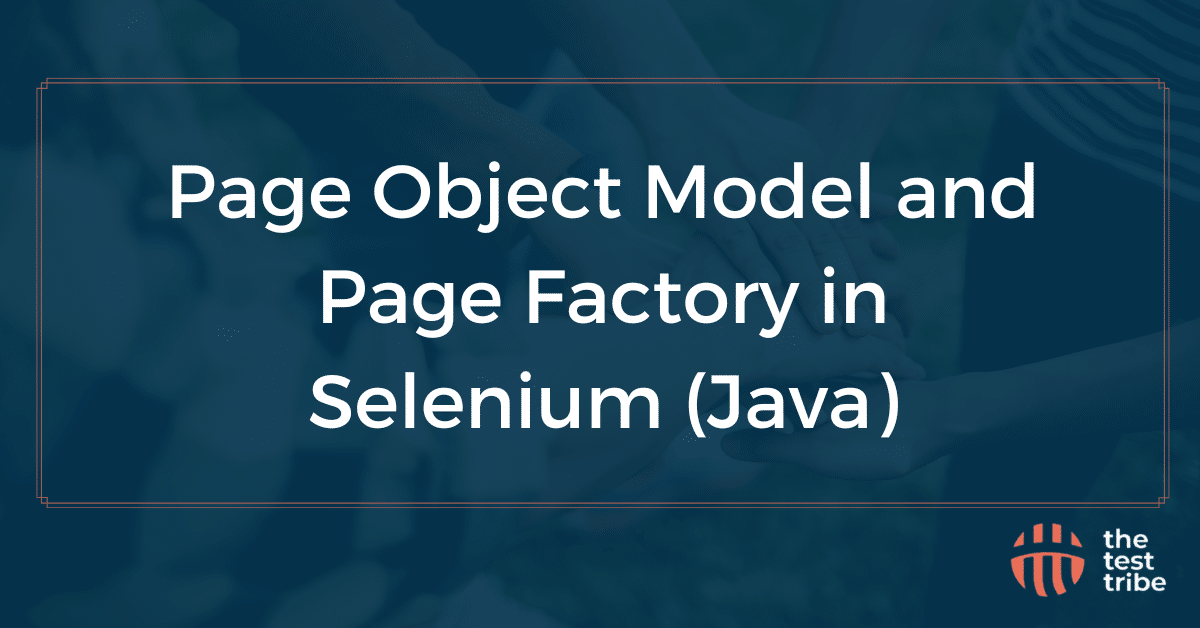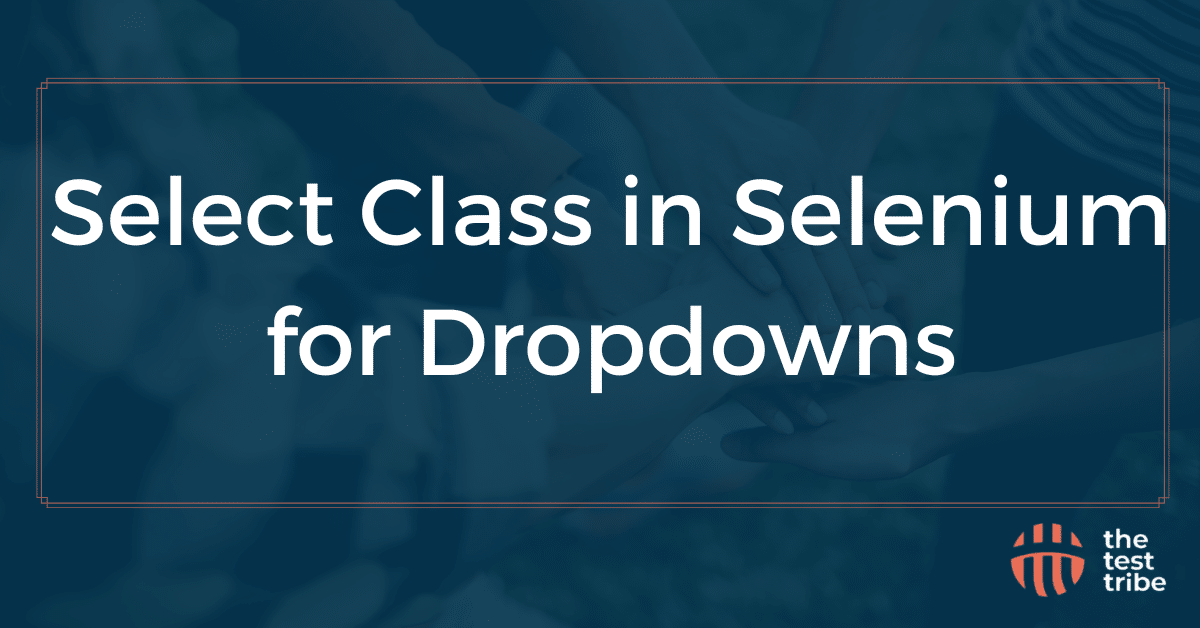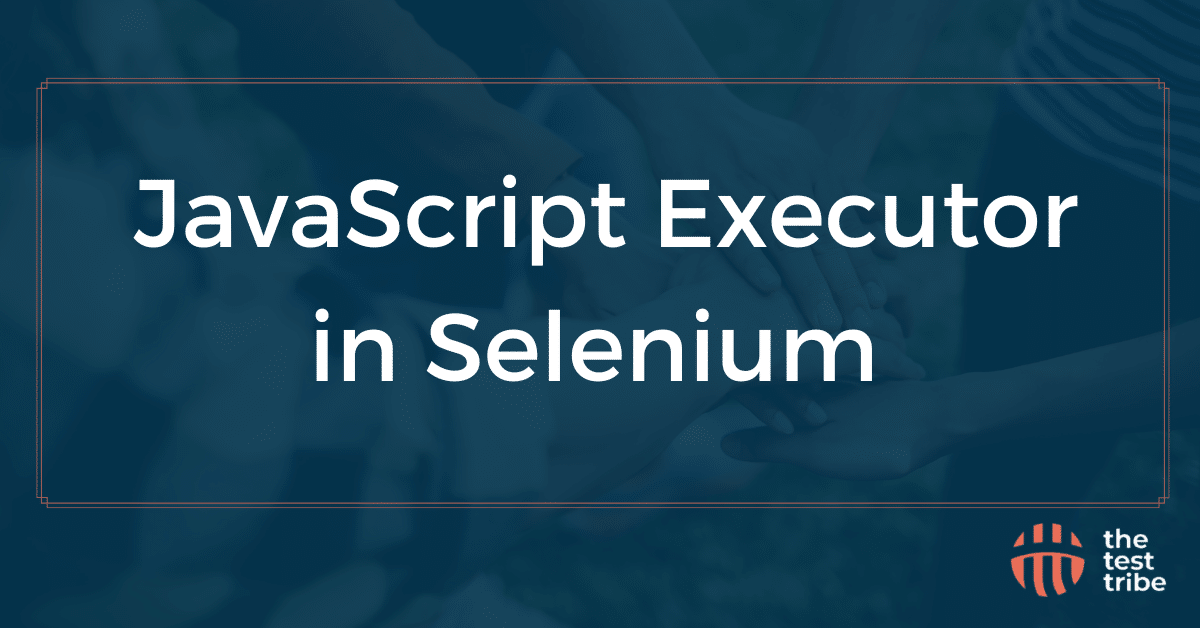Playwright Tutorial: Learn How to Test with Playwright
Playwright is one of the best solutions if you’re looking for a modern, reliable, and efficient test automation framework. Designed for speed, stability, and ease of use, Playwright helps testers and developers write robust test scripts with minimal effort. Read this Playwright tutorial to learn about this framework, including how to set it up for writing and executing tests.
Check the complete Playwright Tutorial video from our workshop.
What is the Playwright Framework?
Playwright is an open-source automation framework for web testing developed by Microsoft. It allows developers and testers to automate browser actions on multiple browsers, including Chromium, Firefox, and WebKit. This tool has efficient features like auto-waiting, network interception, and seamless debugging.
Understanding the Playwright Architecture
Playwright establishes a single WebSocket connection to communicate with all the drivers, which eliminates the need of separate connections. This connection remains there until testing is finished. Playwright supports multiple programming languages like TypeScript, JavaScript, Python, Java, and C#. All the commands on the platform are sent quickly with reduced chances of failure.
Check Out the Course: Complete Playwright Test Automation Course Online
Key Features of the Playwright Framework
- Cross-browser testing, like in Chromium, Firefox, etc.
- Headless and headed mode execution
- Auto-waiting for elements to be actionable
- Network interception and request monitoring
- Built-in test generator for creating test scripts quickly.
How Playwright Compares to Selenium?
Playwright and Selenium are popular automation tools, but Playwright is considered more modern and robust due to its better API performance and support for web applications. Unlike Selenium, Playwright provides built-in support for parallel execution, better handling of dynamic web elements, and native support for multiple browsers without requiring separate drivers.
How to Get Started with Playwright?
Here are some of the prerequisites for using Playwright:
Pre-requisites
- Download the latest version of Node.js.
- Download the latest version of Visual Studio Code or any other code editor.
- Have a basic understanding of JavaScript/TypeScript.
- npm or yarn for package management.
To install Playwright, run the code:
npm init playwright@latestHow to Install and Run the Playwright Test Script?
Step 1: Create a new project directory.
mkdir playwright-demo && cd playwright-demoStep 2: Initialize a Node.js project
npm init -yStep 3: Install Playwright
npm install --save-dev @playwright/testStep 4: Install Browsers
npx playwright installStep 5: Create a Test file
mkdir tests && touch tests/example.spec.tsOpen tests/example.spec.ts and add the following code:
import { test, expect } from '@playwright/test';test('Verify example website title', async ({ page }) => {
await page.goto('https://example.com');
await expect(page).toHaveTitle('Example Domain');
});Step 6: Run the test
npx playwright testStep 7: View Test Results
npx playwright test --debugHow to Execute Tests in Playwright?
Executing tests in Playwright is simple and efficient. With its built-in test runner, Playwright allows tests run across multiple browsers with minimal setup. It also supports parallel execution, reducing test runtime. Its debugging tools, such as Playwright Inspector, help troubleshoot issues effectively.
Writing Your First Playwright Test Script
You can create a simple test script using TypeScript:
import { test, expect } from '@playwright/test';test('Check homepage title', async ({ page }) => {
await page.goto('https://www.thetesttribe.com');
await expect(page).toHaveTitle('Example Domain');
});Running Playwright Tests in Parallel
Playwright allows tests to be executed in parallel to speed up test runs. This is enabled by default in Playwright Test.
npx playwright testUsing the Playwright Inspector for Debugging
Playwright provides an interactive debugging tool known as Playwright Inspector. With the help of this code, you can enable debugging:
npx playwright test --debugRead More: Cypress vs Playwright: Which is the Best Cross-Browser Testing Tool?
What are the Benefits of Using Playwright for Test Automation?
Here are some of the primary benefits of using Playwright for automation testing:
Playwright Automation vs. Other Automation Tools
- Playwright also supports modern web applications better than traditional tools like Selenium.
- Faster test execution with native parallelization.
- Supports network interception and request manipulation.
| Aspect | Playwright | Selenium | Cypress |
| Cross-browser support | Chromium, Firefox, WebKit | Requires WebDriver for each browser | Primarily supports Chromium |
| Parallel execution | Native support | Need additional setup | Limited support |
| Network interception | Yes, built-in | Limited | Supported |
| Debugging tools | Playwright Inspector | Selenium IDE | Cypress dashboard |
| Mobile emulation | Supports mobile viewports | Requires Appium | Limited mobile support |
| Ease of setup | Simple, one-command setup | Requires browser drivers | Easy but limited to Chromium |
Why Choose Playwright for Browser Automation?
- Standard API for multiple browsers.
- Better handling of dynamic elements.
- Auto-wait functionality eliminates flaky tests.
Playwright’s Support for Multiple Browsers
Since Playwright supports end-to-end testing in Chromium, Firefox, and WebKit, it ensures broader test coverage without needing external drivers.
How to Write Effective Playwright Test Cases?
Practical Playwright test cases involve reliability and strong maintenance in the testing framework. A well-structured test automation strategy helps minimize errors and improve execution efficiency. By following best practices like organizing test files properly and using Playwright’s advanced features, you can easily enhance the overall stability of the web pages.
Best Practices for Writing Playwright Test Scripts
- Use descriptive test names for better readability and maintenance.
- Implement Playwright’s built-in auto-waiting to prevent short tests.
- Keep tests isolated and independent to avoid dependencies between them.
- Use page object models (POM) for better test organization and reusability.
- Run tests in headless mode for faster execution in CI/CD pipelines.
Organizing Your Playwright Test Folder Structure
Playwright offers a well-structured test folder structure like:
/tests
├── login.spec.ts
├── homepage.spec.ts
├── checkout.spec.ts
/config
├── playwright.config.ts
/utils
└── helpers.ts
Advanced Features of Playwright
- Network mocking: Analyze different network conditions on different browsers.
- Mobile emulation: Test responsiveness across devices.
- Visual regression testing: Compare screenshots for UI changes.
Conclusion
Playwright is a modern and robust automation testing framework designed for cross-browser testing. With its robust API and extensive feature set, Playwright helps testers to automate web interactions efficiently. It supports multiple browsers, including Chromium, Firefox, and WebKit, making it a versatile choice for web testing. Whether you are a beginner or an experienced tester, Playwright offers built-in debugging tools, parallel test execution, and network interception features.

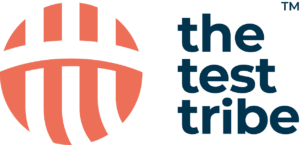








![Taking Screenshots in Selenium [with Code]](https://www.thetesttribe.com/wp-content/uploads/2025/03/Taking-Screenshots-in-Selenium.png)