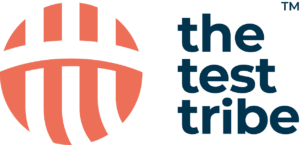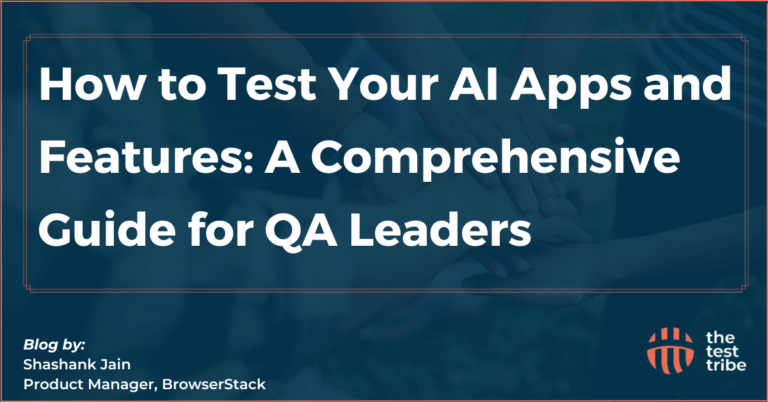When automating web applications with Selenium WebDriver, there are different scenarios where drag-and-drop functionality is needed. This occurs in test cases for applications featuring interactive UI elements, such as file uploaders, dashboards, Kanban boards, or drag-and-drop forms. This helps users move elements as expected without any errors or glitches.
Read this blog to learn more about the drag-and-drop action process in Selenium WebDriver, along with its uses, challenges, and examples.
How do you perform drag and drop using Selenium WebDriver?
While doing automation testing in Selenium WebDriver, drag and drop functionality allows testers to automate user interactions that involve moving elements across the UI. Here are the setup requirements, along with an example:
Setup Requirements for Drag and Drop in Selenium
- Selenium WebDriver is correctly installed and configured.
- The final web application should support drag-and-drop functionality.
- The necessary browser drivers (e.g., ChromeDriver, GeckoDriver) are available.
- Testing frameworks like JUnit or TestNG should be set up correctly if Java is used.
Using Action Class for Drag and Drop
Selenium WebDriver provides the Actionsclass to perform advanced interactions, including drag and drop. The Actions class allows the simulation of mouse actions like clicking, hovering, and dragging elements. It provides methods such as clickAndHold(), moveToElement(), and release() to execute these actions.
Example of Drag and Drop in Java
import org.openqa.selenium.By;
import org.openqa.selenium.WebDriver;
import org.openqa.selenium.WebElement;
import org.openqa.selenium.chrome.ChromeDriver;
import org.openqa.selenium.interactions.Actions;public class DragAndDropExample {
public static void main(String[] args) {
System.setProperty("webdriver.chrome.driver", "path/to/chromedriver");
WebDriver driver = new ChromeDriver();
driver.get("https://www.thetesttribe.com/drag_and_drop");
// Locate source and target elements
WebElement source = driver.findElement(By.id("draggable"));
WebElement target = driver.findElement(By.id("droppable"));
// Perform drag-and-drop action
Actions actions = new Actions(driver);
actions.dragAndDrop(source, target).perform();
driver.quit();
}
}Check Our Tutorial: Selenium Python Tutorial for Beginners
Challenges When Using Drag and Drop
Here are some of the primary challenges when using drag and drop in Selenium:
1. Handling Droppable Elements
- Some elements may not trigger the expected drop action due to incorrect locator strategies or event listeners.
- Always confirm that the target element is visible and enabled before performing drag and drop.
2. Dealing with Browser Compatibility Issues
- Different browsers handle drag and drop interactions differently.
- Some browsers may need an additional JavaScript execution for drag and drop to function correctly.
3. Using CSS Selectors for Web Elements
- When XPath or ID locators do not work perfectly, CSS selectors can be a good alternative.
- Example: driver.findElement(By.cssSelector(“#draggable”));
How to Use Drag and Drop with Different Browsers?
Here are some feasible solutions for using drag-and-drop with different browsers, such as Mozilla Firefox and Google Chrome.
Implementing Drag and Drop in Firefox
Firefox supports drag-and-drop actions using the Actions class, but they may not always work as expected. If issues arise, an alternative approach is to use JavaScript to trigger the drag-and-drop event manually. Also, it is important to confirm that both source and target elements are visible before performing the action.
Testing Drag and Drop in Chrome
ChromeDriver provides stable support for drag-and-drop operations through the Actions class. Here, the dragAndDrop() method works without additional configurations. Verifying the browser version and WebDriver compatibility is always recommended, as Chrome updates can sometimes affect WebDriver functionality.
Cross-Browser Testing for Drag and Drop
Selenium Grid or cloud-based platforms like The Test Tribe and BrowserStack allow testers to run drag-and-drop tests across multiple browsers and operating systems. Alternative methods like JavaScript execution or third-party libraries can be used to test the older API versions.
Give it a Read: How to Use the Select Class in Selenium for Dropdowns?
Are There Any Alternative Methods for Drag and Drop?
There are several alternative methods for performing drag and drop functionality, such as:
Using JavaScript to Execute Drag and Drop
If Actions does not work on any parameter, then JavaScript can be used to simulate drag and drop:
JavascriptExecutor js = (JavascriptExecutor) driver;
String script = "function createEvent(type) { var event = document.createEvent('HTMLEvents'); event.initEvent(type, true, true); return event; } "
+ "function dispatchEvent(element, event, dataTransfer) { if (dataTransfer !== undefined) { event.dataTransfer = dataTransfer; } element.dispatchEvent(event); } "
+ "function simulateHTML5DragAndDrop(element, target) { var dragStartEvent = createEvent('dragstart'); var dropEvent = createEvent('drop'); dispatchEvent(element, dragStartEvent); dispatchEvent(target, dropEvent); } "
+ "simulateHTML5DragAndDrop(arguments[0], arguments[1]);";
js.executeScript(script, source, target);Simulating Drag and Drop with Mouse Actions
Instead of dragAnddrop(), an alternative of using mouse actions allows one to manually click and move mouse:
actions.clickAndHold(source).moveToElement(target).release().perform();Other Libraries for Drag and Drop Functionality
- Sikuli: Uses image recognition for UI interactions.
- Robot Class: Checks native system events for mouse interactions.
Conclusion
Automating drag and drop actions in Selenium WebDriver is possible using the Actions class, JavaScript execution, or alternative methods like Sikuli. Cross-browser testing also allows for a consistent nature across different environments. With the help of these techniques, testers can create robust automation scripts that verify this functionality effectively.