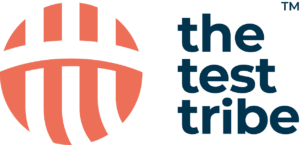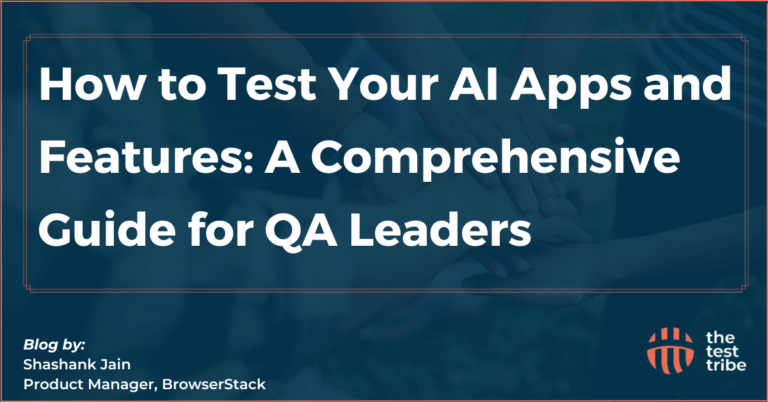Selenium is a popular web automation tool used to interact with web elements, analyze user actions, and test web applications. However, one of the most common challenges when using Selenium is dealing with the StaleElementReferenceException. This exception can occur when Selenium attempts to interact with an element that is no longer available or has been removed from the DOM (Document Object Model).
Read further to learn about the Stale Element Reference Exception in Selenium, why it happens, how to prevent it, and the best strategies to handle it.
What is the Stale Element Reference Exception in Selenium?
A StaleElementReferenceException occurs when Selenium tries to interact with an element that is no longer part of the DOM. This happens when the element was found previously, but the DOM has been updated when an action is performed, causing the element reference to become stale. Generally, the web element Selenium stored a reference to has either been removed, replaced, or updated in the page’s DOM. This exception is a part of the Selenium WebDriver’s exception hierarchy (org.openqa.selenium.StaleElementReferenceException).Why Does the Stale Element Reference Exception Happen?
A StaleElementReferenceException in Selenium occurs for several reasons, such as:-
- Page refresh: When a page is refreshed, the DOM is updated, and elements may be replaced or removed.
-
- JavaScript updates: Web pages that use frameworks like React, Angular, or Vue may dynamically update their DOM. If the page elements change, previously stored references to those elements become outdated.
-
- AJAX requests: Dynamic content loaded through AJAX may cause the DOM to update, making the previously located elements invalid.
-
- Element removal: If an element is removed from the page, its reference is no longer valid, which leads to the exception.
Common Scenarios Leading to Stale Element Reference
-
- Interacting with an element after page refresh: If a page is refreshed (manually or automatically), the DOM is rebuilt, making the previous references to web elements invalid.
-
- Dynamic web pages: Pages with dynamic content (e.g., AJAX or JavaScript-based frameworks like React or Angular) may constantly update the DOM. If a user interacts with an element when the DOM changes, it might become stale.
-
- Interacting with an element after navigation: Navigating to a different page or opening a new tab/window will remove the previous elements from the DOM.
-
- Deleted or replaced elements: Elements deleted or replaced by JavaScript-based operations could lead to a stale reference error if the WebDriver tries to interact with them after modifying them. Understanding that the return type of findElements in Selenium is a list of WebElements can help prevent Stale Element Reference Exceptions.
Prevention Strategies for Stale Element Reference
To overcome the StaleElementReferenceException, it’s important to implement multiple strategies to minimize the chances of error.How to Avoid a StaleElementReferenceException?
Step 1: Locate the Element Again
Instead of using the previously stored reference, always re-locate the element before interacting. This ensures that the reference is valid at the time of interaction.WebElement element = driver.findElement(By.id("example"));
element = driver.findElement(By.id("example"));
element.click();Step 2: Use WebDriverWait
Explicit waits help by waiting until the element becomes available before interacting with it. Using WebDriverWait allows a user to fix a time to wait before Selenium performs an action, which reduces the risk of interacting with stale elements.WebDriverWait wait = new WebDriverWait(driver, 10);
WebElement element = wait.until(ExpectedConditions.presenceOfElementLocated(By.id("example")));
element.click();Step 3: Handle Dynamic Pages Properly
In dynamic web applications built using frameworks like React or Angular, elements may frequently be recreated. Always update the reference to the element by re-locating it when necessary.Step 4: Avoid Interactions During Page Refresh
To avoid stale exceptions during a page refresh, wait for the page to load and all elements to be ready before interacting with them. Utilizing robust Selenium locators with examples can help prevent issues like stale element reference exceptions To avoid stale element reference exceptions, it’s essential to know how to switch back to the parent window in Selenium after interacting with child windows. Knowing how to start Selenium nodes is vital for setting up a distributed testing environment.Best Practices for Preventing Stale Element Issues
Some of the best practices to prevent stale element issues are:-
- Use locators with a short lifecycle to reduce the chances of getting stale references. Avoid storing elements in long-lasting variables.
-
- Instead of interacting directly with an element, ensure the element is visible and in an interaction state (using waits) before performing actions.
-
- Always use robust and stable locator strategies (e.g., By.id or By.xpath) that easily identify elements without frequent changes.
Handling StaleElementReferenceException
Even with the best prevention methods, StaleElementReferenceException can still occur. Here are some of the methods to handle it effectively:Implementing Retry Logic for Stale Elements
An easy method for handling StaleElementReferenceException is to implement retry logic. This involves catching the exception and attempting to interact with the element again after a short wait, assuming the element is still available in the DOM.int attempts = 0;
WebElement element = null;
while (attempts < 3) {
try {
element = driver.findElement(By.id("example"));
element.click();
break;
} catch (StaleElementReferenceException e) {
attempts++;
Thread.sleep(1000); // wait before retrying
}
}Recreating Web Elements After Stale Reference
If the element has gone stale, recreate the web element by finding it again before interacting with it.try {
WebElement element = driver.findElement(By.id("example"));
element.click();
} catch (StaleElementReferenceException e) {
WebElement element = driver.findElement(By.id("example"));
element.click();
}Using WebDriverWait and Custom Waits for Element Availability
The WebDriverWait class, combined with ExpectedConditions, helps ensure that elements are available and valid before interacting with them.WebDriverWait wait = new WebDriverWait(driver, 10);
WebElement element = wait.until(ExpectedConditions.elementToBeClickable(By.id("example")));
element.click();Managing Dynamic Content in Web Applications
To manage changes in the DOM, it’s essential to handle the creation and removal of elements efficiently. Waiting for specific conditions using WebDriverWait and ExpectedConditions is helpful in this case.Debugging StaleElementReferenceException
Debugging a StaleElementReferenceException involves understanding the root cause. The primary issue is that Selenium tries to interact with an element that no longer exists or is no longer attached to the DOM.Identifying the Root Cause
-
- Check for DOM Updates: Check if the element is part of a dynamic DOM being updated or replaced.
-
- Analyze JavaScript Operations: If JavaScript operations refresh or modify the DOM, check if they might affect the element that the user is trying to interact with.
Logging and Monitoring Selenium Tests
Anyone can effectively use logging methods/frameworks to track the stale of elements and identify when and why an element becomes stale. Also, custom log messages should be added before each interaction to track the issue more effectively. Being aware that the return type of findElements is a list helps in effectively managing collections of web elements.Impact on Test Automation
If this exception occurs during test automation, it can reduce the stability and reliability of tests. When Selenium throws this exception, the tests may fail unexpectedly, leading to cumbersome debugging and maintenance.Effects on Test Reliability and Stability
A test that interacts with stale elements can cause false negatives in the test results. It’s important to manage stale elements properly and implement strategies to deal with them for better test reliability.Strategies for Robust Selenium Test Automation
To build robust Selenium-based test automation frameworks:-
- Always handle dynamic web pages
- Use retry logic
- Rely on stable locators and wait to minimize stale element issues.