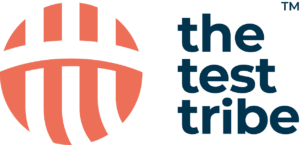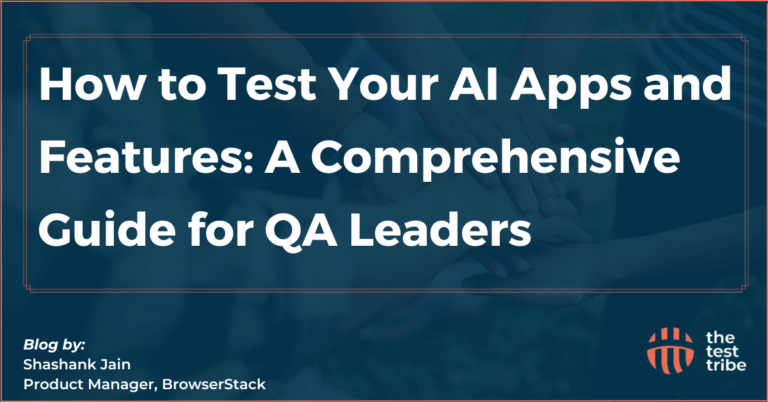While automating web applications using Selenium WebDriver, one of the most straightforward tasks is to scroll through a web page. It’s essential to know how to perform scroll operations in Selenium to reach the bottom of the page, interact with hidden elements, or analyze user behavior. Read this blog to learn about different methods to scroll down in Selenium WebDriver, addressing common challenges and best practices for automating page navigation.
How to Scroll Down in Selenium?
Scrolling in Selenium allows interaction with content that is outside the visible viewpoint. It understands how a real user would scroll through a web page to view or interact with hidden elements.
What is the scroll operation in Selenium?
The scroll operation in Selenium refers to moving the viewport (the visible portion of a web page) either vertically or horizontally to view different parts of the page. Scroll operations are required when automating interactions with pages with long content, infinite scrolls, or hidden elements. This process helps to understand user behavior, as users often scroll to find content or interact with web elements.
How to scroll down to the bottom of the page using Selenium?
Scrolling to the bottom of a page in Selenium is important for testing dynamic content or infinite scrolling. This can be done using the following methods:
- Using JavaScriptExecutor: Users can use JavaScript to scroll to the bottom by executing the following code:
JavascriptExecutor js = (JavascriptExecutor) driver;js.executeScript(“window.scrollTo(0, document.body.scrollHeight);”);
- Using Action Class: Regular key pressing is another method to scroll down in Selenium. This can be done as follows:
Actions actions = new Actions(driver);
actions.sendKeys(Keys.END).build().perform();Do Check Out: Kickstart your Automation Career with Selenium Using Java
Can I scroll a web page using JavaScript in Selenium?
Yes, JavaScript can be used to scroll a web page in Selenium. The JavascriptExecutor interface allows the execution of JavaScript commands within the current page’s context. This is helpful when dealing with infinite scrolling or when standard WebDriver scroll actions are impractical.
Example:
JavascriptExecutor js = (JavascriptExecutor) driver;
js.executeScript("window.scrollBy(0, 250);");Scroll Options in Selenium WebDriver
There are multiple ways to scroll in Selenium with different purposes, such as vertical scrolling, horizontal scrolling, or scrolling to specific elements. It entirely depends on the type of content the user is updating.
What are the different ways to scroll a page in Selenium?
Selenium offers multiple ways to scroll a page in Selenium, such as:
- Vertical Scroll: The most common scroll operation used when content overflows vertically.
Code: js.executeScript("window.scrollBy(0, 1000);");- Horizontal Scroll: For pages with horizontal scrolling elements, such as large tables or image galleries.
Code: js.executeScript("window.scrollBy(1000, 0);");- Scroll to Element: This method scrolls directly to a specified element on the page, ensuring it is visible to the user.
Code: WebElement element = driver.findElement(By.id(“elementId”));
js.executeScript(“arguments[0].scrollIntoView();”, element);
How do I perform scroll operations using Selenium?
To perform scroll operations using Selenium WebDriver, you can use the JavascriptExecutor interface or the Actions class. Both methods allow for changing the scroll position of the web page. For example, to scroll down by a specific number of pixels, you can use:
JavascriptExecutor js = (JavascriptExecutor) driver;
js.executeScript("window.scrollBy(0, 500);");What is the difference between horizontal and vertical scroll in Selenium?
- Vertical Scroll: Moves the page up or down to access more content or elements that are out of view.
- Horizontal Scroll: Moves the page left or right, which is proper for pages with broad content such as images or large tables.
Scrolling to Specific Elements in Selenium
Scrolling to specific elements helps to interact with a component in view, especially when the content is long or dynamic. Selenium provides an easy way to scroll directly to a component.
How do you scroll to a specific element in Selenium?
Scrolling to a specific element is important for ensuring that the component is visible and can be interacted with. Selenium WebDriver makes this easy using JavaScript’s scrollIntoView function. Here’s how to scroll to a specific element:
WebElement element = driver.findElement(By.id("elementId"));
JavascriptExecutor js = (JavascriptExecutor) driver;
js.executeScript("arguments[0].scrollIntoView();", element);What is the method to scroll using specified pixels in Selenium?
A user can scroll a page using Selenium by a specific number of pixels using the window.scrollBy method. For example, to scroll down by 1000 pixels:
JavascriptExecutor js = (JavascriptExecutor) driver;
js.executeScript("window.scrollBy(0, 1000);");Similarly, you can scroll horizontally by changing the x-coordinate:
js.executeScript("window.scrollBy(1000, 0);");How can I handle infinite scroll in Selenium?
Infinite scrolling occurs when new content is dynamically loaded as the user scrolls. To handle infinite scroll in Selenium:
- Scroll down the page: Use JavaScript to scroll down a set number of pixels.
Code: js.executeScript(“window.scrollBy(0, 1000);”); - Wait for new content: After scrolling, wait for the new content to load.
Code: WebDriverWait wait = new WebDriverWait(driver, 10);
wait.until(ExpectedConditions.presenceOfElementLocated(By.id(“newContent”))); - Repeat the process: Continue scrolling and waiting until you reach the end of the page.
Dealing with Scroll Bars in Selenium
Interacting with the scroll bar is vital for testing web pages with significant content or fixed-height containers. You must scroll using Selenium or other scroll methods to get similar results.
How do you interact with the scroll bar on a web page using Selenium?
To interact with the scroll bar on a web page, a user can use JavaScriptExecutor to simulate the page’s scrolling or use the Actions class to simulate key presses like “Page Down” or “End.”
For example, to scroll down using the scroll bar:
Actions actions = new Actions(driver);
actions.sendKeys(Keys.PAGE_DOWN).perform();What happens if the scroll bar is hidden in Selenium?
If the scroll bar is hidden or styled to be invisible, a user can still scroll the page using JavaScript, as it does not rely on the visibility of the scroll bar. The browser will still scroll the content.
JavascriptExecutor js = (JavascriptExecutor) driver;
js.executeScript("window.scrollBy(0, 1000);");How to scroll to the top of the page using Selenium WebDriver?
To scroll to the top of a web page using Selenium, execute this JavaScript code:
JavascriptExecutor js = (JavascriptExecutor) driver;
js.executeScript("window.scrollTo(0, 0);");Alternatively, any user can use the Actions class to simulate pressing the “Home” key, which takes to the top of the page:
Actions actions = new Actions(driver);
actions.sendKeys(Keys.HOME).perform();