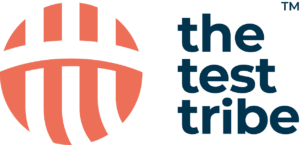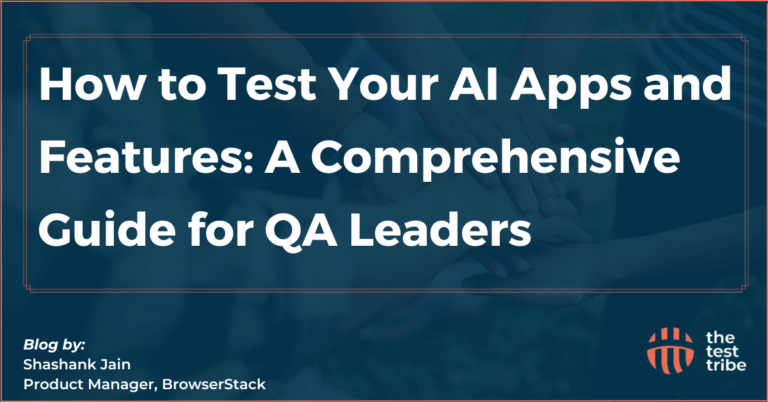Playwright is a powerful automation tool that allows you to control web browsers programmatically. In this blog post, we’ll guide you through the process of setting up Playwright on your macOS system, step by step. By the end of this tutorial, you’ll have Playwright installed and ready to use for browser automation and testing.
You can also follow the instructions in the video below to install Playwright on macOS.
Prerequisites
Before we start, make sure you have the following prerequisites in place:
- Visual Studio Code: You’ll need an integrated development environment (IDE) to work with Playwright, and Visual Studio Code is a great choice. If you haven’t already installed it, it can be downloaded and installed from the official website.
- Node.js: Playwright relies on Node.js, so you’ll need to have Node.js installed on your system. There are two methods to install Node.js on macOS – directly downloading it or using Homebrew. In this tutorial, we’ll use Homebrew for simplicity.
Let’s begin.
Step 1: Install Visual Studio Code
If you already have Visual Studio Code installed, you can skip this step. Otherwise, download and install Visual Studio Code from the official website. Once installed, open it, and you’re ready to proceed.

Step 2: Install Playwright Extension
In Visual Studio Code, you’ll need the Playwright extension to work with Playwright scripts. Follow these steps to install the extension:
- Click on the “Extensions” icon on the sidebar (it looks like a square with four smaller squares inside).
- In the search bar at the top, type “Playwright.” You should see an extension named “Playwright” developed by Microsoft.
- Click the “Install” button next to the Playwright extension.

Visual Studio Code will download and install the Playwright extension for you. Once it’s installed, you’ll be able to create, edit, and run Playwright scripts.
Step 3: Install Node.js using Homebrew
Now, let’s install Node.js using Homebrew:
- Open your Terminal. You can find it by searching for “Terminal” in Spotlight or in the “Utilities” folder.

2. To install Node.js using Homebrew, run the following command in the terminal:
brew install nodenpm install ts-node