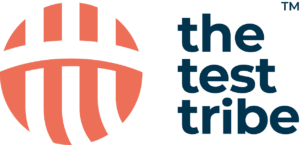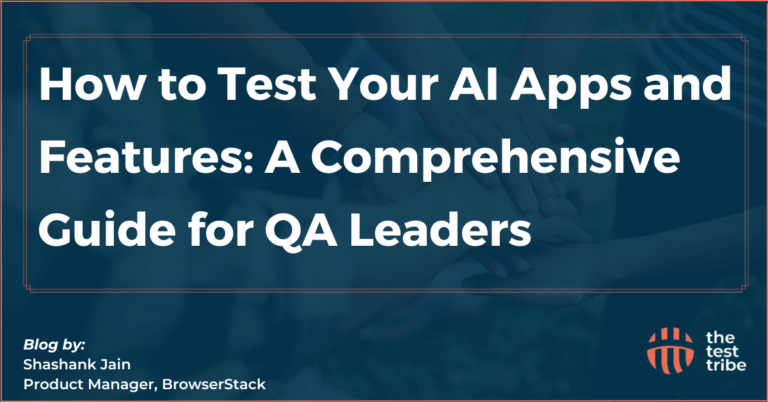Handling alerts and popups is one of the important parts of web automation testing, especially while using Selenium. These dynamic elements, such as JavaScript alerts, confirmation boxes, and model dialogs, can easily interrupt workflows and require specific handling to ensure smooth test execution. Learn techniques for alert and popup handling in Selenium to manage unexpected dialogs. Selenium provides strong methods to interact with these elements, but managing them effectively can be complex due to browser focus, timing issues, etc.
In this blog, learn about all the possible techniques and tips for alert and popup handling in Selenium while automated testing.
What Are the Different Types of Alerts in Selenium?
There are primarily three types of alerts in Selenium, such as:
1. Simple Alerts
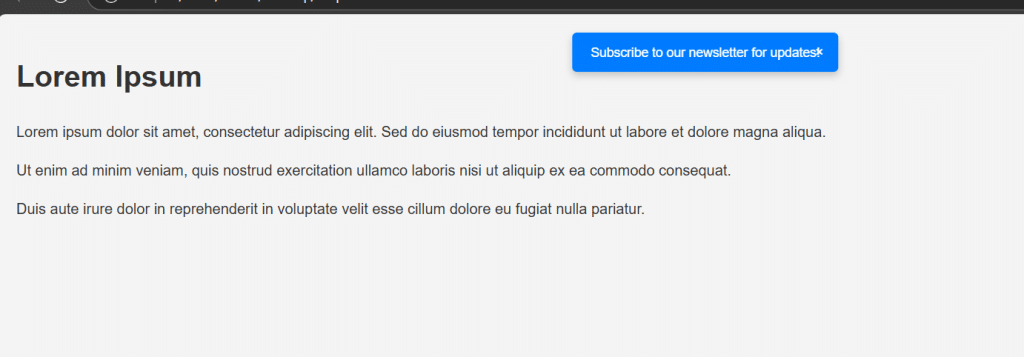
Simple alerts in Selenium are the basic pop-up notifications that display a message to the user with an “OK” button. It is generally used for conveying important information or warnings. These alerts don’t need any input from the user apart from acknowledgment.
In Selenium, you can handle simple alerts using the Alert interface, where the accept() method allows you to click the “OK” button and proceed with the test flow. This marks the first step for testers learning to interact with browser alerts.
2. Confirmation Alerts

Confirmation alerts provide the user with “OK” and “Cancel” options. These alerts are used when the application needs to confirm an action, such as deleting a record or submitting a form. In Selenium, you can handle confirmation alerts by accepting or rejecting the alert using accept() or dismiss(), respectively.
Please give it a read: Selenium Python Tutorial for Beginners
3. Prompt Alerts

Prompt alerts are more advanced as they allow users to input text into a dialog box. These alert boxes contain a message, a text input field, and two buttons: “OK” and “Cancel.” They are used when the application needs user input, like entering a name or code. In Selenium, you can handle prompt alerts by sending text to the input field using the sendKeys() method and then either accept or reject the alert using accept() or dismiss().
How do you handle alerts and popups in Selenium WebDriver?
Web applications present alerts or popups to notify users, request confirmations or collect inputs. Selenium provides built-in methods to handle them effectively during automated tests.
Steps to Handle Alerts in Selenium
Some of the essential steps to be followed for handling alerts in Selenium are:
- Before interacting with any alert, switch the context of your WebDriver to the alert. This is done using the driver.SwitchTo().alert() method.
- Once you’ve switched to the alert, perform the required actions like accepting, dismissing, or entering any text.
- After handling the alert, Selenium will return control to the main browser window, allowing your test to continue. Be aware that if the DOM changes, it could potentially cause a stale element reference exception.
- To interact with elements within pop-ups, employing findElement by ID can provide a straightforward approach.
Using alert.accept() Method
It is one of the simplest ways to handle an alert. It is used when a user needs to click the “OK” button of the alert to show his/her acknowledgment.
Example:
Alert alert = driver.switchTo().alert();
alert.accept();Handling Different Types of Alerts
a) Simple Alerts:
Alert alert = driver.switchTo().alert();
alert.accept();b) Confirmation Alerts:
Alert alert = driver.switchTo().alert();
alert.accept(); // Clicks the "OK" button to confirm
// or
alert.dismiss(); // Clicks the "Cancel" button to rejectc) Prompt Alerts:
Alert alert = driver.switchTo().alert();
alert.sendKeys("Test Input");
alert.accept(); // or
alert.dismiss();Why Are Alerts and Popups Important in Web Applications?
In automated testing, handling alerts and popups is important to validate user interactions and ensure that the application behaves as expected under different scenarios. Some of the main reasons why they are important in web applications are:
Alerts Notify Users About Important Information
Alerts are used as immediate notifications to inform users about the result of their action, such as confirming a successful operation, indicating errors, or providing important information. For example, when a user submits a form or makes a transaction, an alert might inform them whether the process was successful or if some issue was there.
Popups Ask for User Permissions
Popups are used to request permission from users before proceeding with actions like granting access to location, camera, or microphone. These permissions are important for protecting user privacy and giving them control over their data.
Usage of Alerts for Warning Purposes
Alerts are used to warn users about potential risks or consequences of their actions. For example, when a user tries to delete a file or navigate away from a page with unsaved changes, an alert might pop up to confirm the action, preventing accidental data loss. From a testing perspective, it’s important to verify that these warning alerts contain clear, understandable messages to guide users and improve overall application usability.
How do you automate alert handling in Java using Selenium?
Here are the three primary methods to be used for automating alert handling in Java using Selenium:
Setting Up Selenium WebDriver for Java
Step 1: Install all the necessary Selenium WebDriver dependencies to your Java project. If you’re using Maven, include the following dependency in your pom.xml file:
<dependency>
<groupId>org.seleniumhq.selenium</groupId>
<artifactId>selenium-java</artifactId>
<version>3.141.59</version>
</dependency>Step 2: Download the suitable WebDriver for the browser you’re automating (e.g., ChromeDriver for Chrome or GeckoDriver for Firefox).
Step 3: In your Java code, set the path to your WebDriver using:
System.setProperty("webdriver.chrome.driver", "/path/to/chromedriver");Step 4: Initilize the WebDrive to open a browser session. For Chrome:
WebDriver driver = new ChromeDriver();Step 5: Make sure to set up your project in an IDE like IntelliJ IDEA or Eclipse to write and run the Selenium scripts.
Implementing Robot Class for Input
To handle non-browser popups like file upload dialogues, import the Robot class and create a separate class for simulating key presses:
import java.awt.Robot;
import java.awt.event.KeyEvent;
Robot robot = new Robot();Use the keyPress() and keyRelease() methods of the Robot class to initialize an action like pressing “Enter” for file uploading confirmation:
robot.keyPress(KeyEvent.VK_ENTER);
robot.keyRelease(KeyEvent.VK_ENTER);Example Code for Handling Alerts
Here’s an example code for handling alerts in Selenium WebDriver using Java:
import org.openqa.selenium.Alert;
import org.openqa.selenium.By;
import org.openqa.selenium.WebDriver;
import org.openqa.selenium.chrome.ChromeDriver;public class AlertHandlingExample { public static void main(String[] args) {
// Set the path for the WebDriver
System.setProperty("webdriver.chrome.driver", "/path/to/chromedriver");
WebDriver driver = new ChromeDriver();
driver.get("https://example.com/alert_page");
// Trigger the alert
driver.findElement(By.id("alertButton")).click();
Alert alert = driver.switchTo().alert();
System.out.println("Alert Text: " + alert.getText()); // Print alert message
alert.accept(); // Click "OK" to accept the alert
// alert.dismiss(); // To dismiss confirmation alert
// alert.sendKeys("Test input"); // To enter text into prompt alert
driver.quit();
}
}Common Issues When Handling Alerts and Popups in Selenium
Here are some of the common issues being noticed while handling alerts and popups in Selenium:
InterruptedException and Its Solutions
The InterruptedException occurs when the thread waiting for an alert is interrupted, usually by another process or a long waiting time:
Some of the core solutions are:
- Use WebDriverWait and ExpectedConditions to manage alert handling dynamically.
- Avoid using Thread.sleep() as it may cause unnecessary delays and inefficiencies in the tests.
- Ensure that there is no long waiting time for alerts, which notifies the user.
Timing Issues with Alerts
Timing issues are common when Selenium attempts to interact with the alert before it has appeared or after it has gone.
Some of the core solutions you need to handle this issue are:
- Implement Explicit Waits to confirm that the script waits for the alert to appear before interacting with it. For effective alert and popup handling in Selenium, implementing explicit waits ensures the script waits for the alert to appear before interacting with it.
- Use WebDriverWait with ExpectedConditions.alertIsPresent() to wait for the alert.
- Avoid hard-coded Thread.sleep() as it can lead to unnecessary delays and inefficient test execution.
Debugging Alert Handling in Selenium Tests
Debugging alert handling can be difficult due to intermittent failures or unpredictable behavior.
To resolve this issue, some of the resolution steps are:
- Add logging to track the test flow and pinpoint where the failure occurs.
- Use proper wait mechanisms (like WebDriverWait) to ensure the alert is present before interacting with it.
- Catch and handle exceptions such as NoAlertPresentException or TimeoutException to ensure your script doesn’t break.