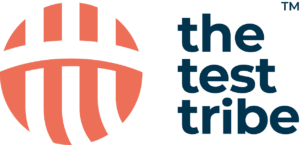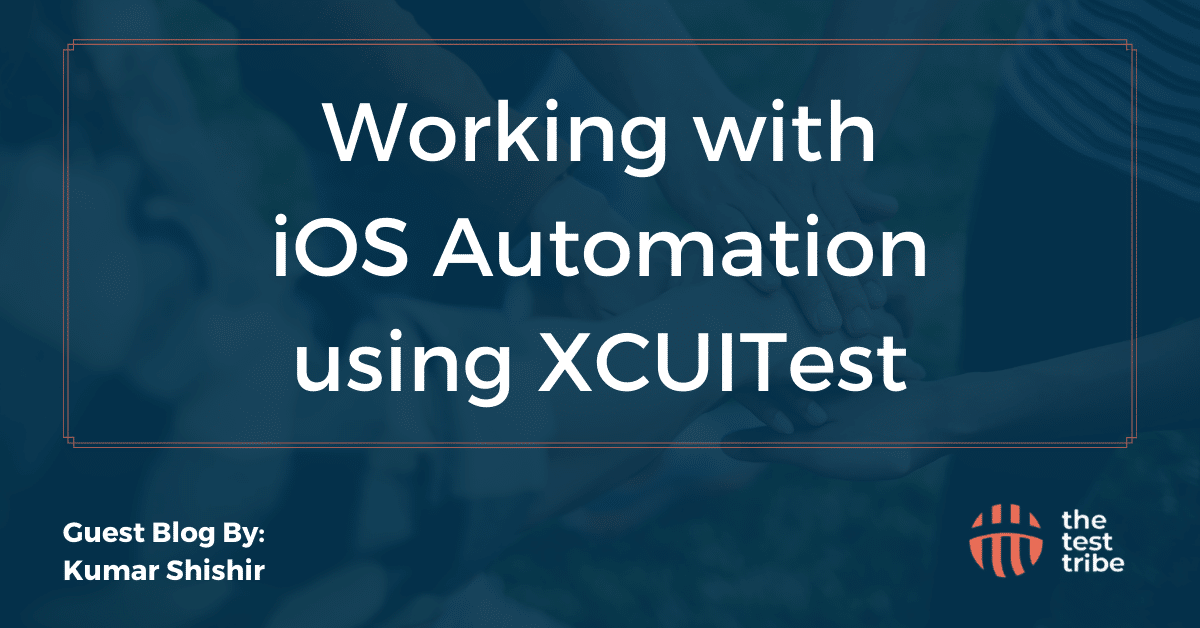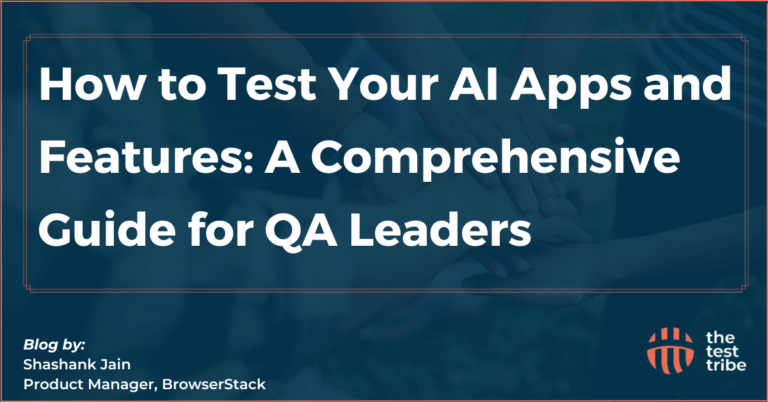The significant share held by iOS in the mobile market, comprising approximately 25–30% of the global smartphone market, underscores the necessity for robust testing methodologies to guarantee a seamless user experience, given the notable presence and popularity of iOS devices such as iPhones and iPads.
Why should one use the iOS native language for automation?
Let’s explore the rationale behind using iOS’s native language for automation. We outline the synergy between iOS’s native tools and the apps they test, emphasizing the smooth integration and the efficiency gains. Understanding this compatibility is crucial for professionals looking to streamline their automation processes in the iOS ecosystem.
- Access to Native APIs: Directly interact with iOS APIs for comprehensive device interaction.
- Optimized User Experience: Accurately replicate real user interactions for a seamless user experience.
- Performance and Efficiency: Achieve high-performance automation through iOS native languages.
- Seamless Integration: Ensure seamless integration by using the same language and platform as the iOS app.
- Security and Privacy: Enhance security by reducing risks associated with external tools or frameworks.
- Continuous Integration and Continuous Deployment (CI/CD): Seamless integration into CI/CD pipelines with native automation.
- Long-Term Viability: Ensure compatibility with iOS updates and changes for long-term viability.
Excuses for not using XCUITest:
Often, developers have reservations about adopting new tools like XCUITest. Our aim should be to confront these doubts head-on, dispelling myths and providing clear, factual insights into the capabilities of XCUITest.
Here are some excuses you will often come across:
- We want a cross-platform solution for both iOS & Android.
- Where can we find engineering with Swift skills?
- We made a decision in the past to use another third-party tool and invested heavily in it.
- XCTest is still considered new.
- It still cannot automate hybrid iOS apps.
Pros of using XCUITest:
XCUITest comes with a host of benefits that make it an appealing choice for iOS automation. Here, we delve into its main advantages, from its inherent efficiency and Apple’s backing to its role in enhancing app accessibility.
Here is how XCUITest stands out as a robust testing solution.
- Native & Faster than many other popular functional test frameworks.
- Managed by Apple.
- Enhance the accessibility of iOS apps.
- No need to install anything separately.
- XCUITest gives a chance to collaborate with developers and find internal issues in the app.
- Xcode Test recorder.
Comparison with Appium:
Choosing the right tool for automation can be challenging. This section offers a thorough comparison between XCUITest and Appium, highlighting the differences and strengths of each. Let’s look at their features that will help you make an informed decision on which tool better suits your project’s needs.
| Criteria | Appium | Espresso | XCUITest |
| About | Appium is an open source tool. | Espresso Testing Framework is an open-source framework created by Google for Android | Apple’s own product so less likely to have compatibility issues emerge when new versions of Xcode are launched |
| Environmental Setup | Requires tedious setup(Webdriver Agent setup, Appium & library files) | Easy, java JDK, latest Android Studio, Android SDK, Gradle build tool required only | XCode & simulators |
| App Source Code | No, requires signed IPA/APK files | Yes | Yes |
| Language Support | Java, Obj-C, JS, PHP, Python, Ruby, C#, Perl, Clojure | Java | Objective-C / Swift |
| Record & Playback | Records using Xpath object identifiers only | Using Espresso Test Recorder | Records using XCUIElement with Accessibility identifiers & XCUIElementQuery |
| Script Design | Inbuilt support is provided along with 3rd party libraries | Easy using Java | Easy using Swift, Privilege in adding accessibility ID for elements |
| Continuous Integration | Supports CI Tools like Jenkins, Travis, etc | Supports CI tools like Jenkins, etc | Support OS X Server & other CI tools like Jenkins |
| Test Report | Customizable Reports are required | Inbuilt HTML reporting | Appium is an open-source tool. |
| Execution Speed | Very slow | Faster | Faster |
| Object Inspection | Huge pages will take longer time to inspect | Fast using ViewMatchers | Faster with debug view hierarchy |
What is XCTest & XCUITest:
- XCTest is a framework integrated into Xcode, enabling test writing for iOS apps without additional dependencies.
- XCUITest, launched by Apple in 2015, is a UI testing framework.
- Using Swift/Objective-C, XCUITest allows the creation of automated tests for iOS apps.
XCUITest Prerequisites & Setup:
Starting with XCUITest involves understanding its prerequisites and setup process. This section serves as a foundational guide, detailing the steps and requirements to get up and running with XCUITest. It’s a practical walkthrough for developers new to this tool, ensuring a smooth transition into the world of iOS automation.
- Xcode: Essential for XCUITest due to its tight integration with Xcode.
- Swift or Objective-C knowledge: Crucial for script writing and comprehension in XCUITest.
Test Pyramid approach for XCTest:
The test pyramid model emphasizes a foundation of unit tests (XCTest), followed by integration tests, and places UI tests, including XCUITest, at the top layer. XCUITest complements the UI testing layer within the test pyramid, ensuring a balanced testing strategy across different levels.
Most used Package Managers in Xcode:
Package managers play a crucial role in iOS development. This section reviews the most commonly used package managers in Xcode, discussing how they streamline managing dependencies in iOS projects. It’s a practical guide for developers looking to optimize their workflow with the right tools.
- Swift Package Manager (SPM): Used for managing Swift dependencies and libraries.
- CocoaPods: A widely used dependency manager for iOS projects. Example: pod install
UI frameworks for iOS projects:
Choosing the right UI framework is pivotal in iOS app development. This section covers the various UI frameworks available, such as Storyboard and SwiftUI, and their impact on app development. It’s a comprehensive look at these tools, helping developers understand their features and how they can enhance their projects.
1. Storyboard
Storyboard is a visual interface builder available in Xcode, Apple’s integrated development environment for iOS app development.
- It provides a graphical representation of the UI, simplifying collaboration between designers and developers.
- Using a drag-and-drop interface, developers can easily add UI components and define their properties within Storyboard.
2. SwiftUI
SwiftUI, introduced by Apple starting with iOS 13, is a modern UI framework. It employs a declarative syntax, enabling developers to define UI and behavior using clear, expressive Swift code.
- With SwiftUI, developers specify the UI’s appearance and behavior, and the framework handles the rendering accordingly.
- During development, SwiftUI offers immediate feedback, facilitating rapid iteration and adjustments.
What are the targets in Xcode?
In Xcode, targets are representations of applications or specific units of work within a project. They encapsulate configurations, settings, and build phases, enabling specific building, testing, and running approaches for your application.
A UI Test Bundle target, on the other hand, is specifically utilized for composing and executing UI tests on iOS, macOS, or other Apple platform applications.
Adding UI Test Bundle target for a project:
- Open the project navigator and select your project. Look for the plus (+) icon at the bottom and click on it.
- From the “Choose a template for your new target” window, scroll down to find and select “UI Testing Bundle.”
- Provide a name for the UI Test target and configure any necessary options for the target.
- After setting up the target, click on “Finish” to create the UI Test Bundle target.
XCUITest APIs:
The XCUITest APIs are a powerful framework that allows you to automate user interface tests on iOS apps. They enable you to perform UI interactions and validate app behavior seamlessly, making your testing process robust and efficient. Let’s explore some XCUITest APIs that can help you achieve this goal.
- XCUIApplication:
This API represents the tested application instance. It grants access to the application’s UI elements and facilitates actions like launching, monitoring, and terminating the app.
let app = XCUIApplication()
app.launch() // Launching application
Want to learn UI Automation and API Testing? Master Cypress for seamless UI and API testing! Enroll now!
NOTE: In cases where the source code is unavailable, retrieving the Bundle Identifier is possible through the app’s App Store listing or using tools like Apple’s xcrun simctl command. This information allows for the continuation of automation even without direct access to the app’s source code.
app = XCUIApplication(bundleIdentifier: "com.example.yourapp")
app.launch()
- XCUIElement:
XCUIElement serves as the representation of various UI elements within an iOS application. These elements encompass buttons, labels, text fields, and more, offering methods to facilitate interactions with these elements throughout UI testing.
- XCUIElementQuery
XCUIElementQuery serves as a tool to locate and engage with UI elements within the tested application. This query functionality allows the identification of elements based on specific criteria like element type, accessibility identifier, label, value, and more, facilitating efficient element retrieval during testing.
5. XCUIElement Attributes:
XCUIElement Attributes pertain to the properties or characteristics of a UI element within an iOS application. These attributes are accessible and modifiable when creating UI tests using XCUITest, enabling manipulation and verification during the testing process.
XCTestCase class:
When initializing a UI Testing Bundle, Xcode automatically generates and organizes various files and directories within our project to facilitate effective management of UI tests:
- UITest target: Adding a UI Testing Bundle creates a distinct target within our project dedicated to UI testing. This target possesses its own configurations and settings, separate from the main app’s target.
- UITest folder: Upon creation, Xcode introduces a new group in the project’s file navigator, typically named after the UITest target. This group consolidates all files related to our UI tests. Within this group, subdirectories and files are organized.
- UITest XCTestCase Classes: Xcode generates XCTestCase classes tailored for our UI tests. These classes house the test methods defining our UI test cases. Additional XCTestCase classes can be created as required.
- Test Case Class: XCTestCase serves as the foundational class for our test cases. We establish subclasses of XCTestCase to define individual test classes, enabling the specification of various test scenarios.
- Setup and Teardown: XCTestCase offers methods to facilitate the setup and teardown of the test environment. The “setUp()” method is run before every test method, while tearDown() is executed after each test method, allowing for essential setup and cleanup operations.
- Test Methods: Test classes comprise test methods that should begin with the word “test.” These methods contain the test logic, encompassing steps and verification procedures essential for assessing the functionality being tested.
Finding & Interacting with XCUIElements:
Apple’s Xcode IDE includes the Accessibility Inspector, a tool designed to examine and engage with the accessibility attributes of UI elements within an iOS application. It proves invaluable in identifying elements for interaction within XCUITest scripts.
To utilize the Accessibility Inspector for XCUITest:
- Open your project in Xcode.
- Run the application by selecting a device (simulator or real device) from the menu and clicking on the Play icon located in the top-left window.”
- Open the ‘Xcode’ menu. Navigate to ‘Open Developer Tool’. Choose ‘Accessibility Inspector.
- When using the Accessibility Inspector tool, locate the icon within the interface and click on it. Hovering over the UI elements in our app allows for their inspection. This action reveals detailed information about the selected element, presenting data such as its accessibility label, identifier, type, and other associated attributes.
- Utilizing Identified Elements in XCUITest involves integrating these elements into our test scripts. Below is an example demonstrating the usage of the XCUIElement class in Swift to interact with a specific element:
let app = XCUIApplication()
app.textFields["userInfo"].typeText("test")
app.secureTextFields["password"].typeText("password")
app.buttons["login"].tap()Accessibility labels and identifiers serve as highly dependable means for element identification, known for their stability across app versions due to their lower probability of alteration.
How to Execute Tests?
In each test class, there are diamond-shaped play buttons corresponding to individual UI test methods as well as the entire class (as shown in the screenshot below). Clicking the diamond button beside a method triggers the execution of that specific test method. Alternatively, clicking the diamond button next to the class name initiates the execution of the entire class, running all methods sequentially.
An alternative method to execute test methods and classes is through the Test Navigator. Here, you’ll find similar diamond-shaped buttons adjacent to both test methods and class names, providing another means to initiate the execution of individual methods or entire classes.
Conclusion:
In conclusion, the adoption of XCUITest as the primary automation tool for iOS applications emerges as a strategic imperative. With iOS commanding a substantial share of the global smartphone market, the native advantages offered by XCUITest, including seamless integration, optimized user experiences, and Apple’s backing, outweigh potential reservations. Dispelling myths and exploring its robust features, XCUITest stands out as a reliable choice, ensuring high-performance testing, security, and long-term viability in the dynamic realm of iOS development. By embracing XCUITest, you can efficiently navigate the intricacies of UI testing, fostering a seamless and reliable user experience on iPhones and iPads.