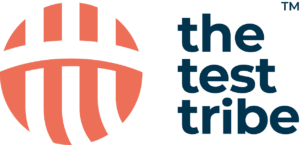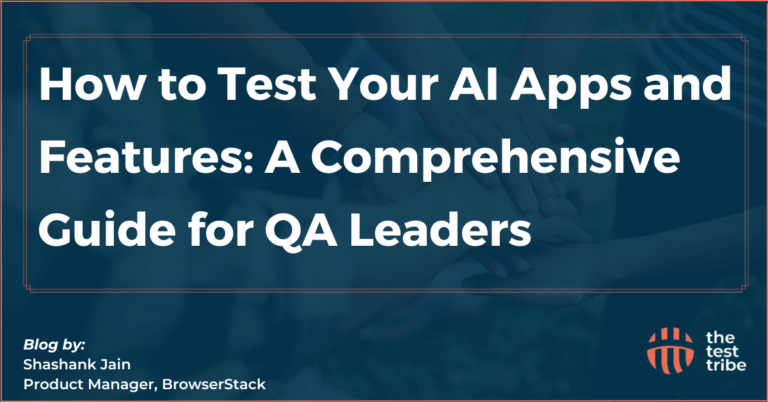Data management is one of the most important aspects of Selenium test automation, as it allows for the perfect reading and writing of files. One simple method is using Excel files to store and retrieve test data. Apache POI (Poor Obfuscation Implementation) is a powerful Java library that allows Selenium WebDriver to read, write, and modify Excel files in XLS and XLSX formats. This improves the flexibility and maintainability of test scripts to support data-driven testing.
Read this blog to learn more about integrating Apache POI with Selenium to efficiently read and write Excel data.
What is Apache POI and How Does it Work?
Apache POI is an open-source Java library that provides APIs for working with Microsoft Office documents, including Excel files. It supports both HSSF (Horrible SpreadSheet Format) for .xls files and XSSF (XML SpreadSheet Format) for .xlsx files. It allows developers to read, write, and modify Excel files in Selenium.

Apache POI interacts with Excel files using different classes and interfaces. The Workbook class represents the entire Excel file, while the Sheet, Row, and Cell classes allow access to specific elements within the file. The library also provides formatting options, formulas, and data validation features, making it an effective option for automating test data management in Selenium.
How do you read data from Excel in Selenium?
Reading data from Excel is essential for implementing data-driven testing in Selenium automation. Apache POI provides robust methods to extract data from Excel files, making it easier to manage and execute test cases with dynamic inputs.
Steps to Read Data from an Excel File
Step 1: Add all the required Apache POI JAR files to your Selenium project.
Step 2: Create a FileInputStream object to read Excel file from the specified location.
Step 3: Open the workbook and sheet using XSSFWorkbook for .xlsx files and HSSFWorkbook for .xls files.
Step 4: Fetch values by using getRow() and getCell() methods.
Step 5: Prevent memory leaks by closing the file after reading.
Example Code:
import org.apache.poi.ss.usermodel.*;
import org.apache.poi.xssf.usermodel.XSSFWorkbook;
import java.io.File;
import java.io.FileInputStream;
import java.io.IOException;public class ReadExcelData {
public static void main(String[] args) throws IOException {
File file = new File("TestData.xlsx");
FileInputStream fis = new FileInputStream(file);
Workbook workbook = new XSSFWorkbook(fis);
Sheet sheet = workbook.getSheet("Sheet1");
for (Row row : sheet) {
for (Cell cell : row) {
System.out.print(cell.getStringCellValue() + "\t");
}
System.out.println();
}
workbook.close();
}
}Common Issues When Reading Excel Data
- File Not Found Exception: Always confirm that the correct file path is provided.
- Null Pointer Exception: Check if rows and cells exist before accessing them.
- Unsupported File Format: Always use XSSFWorkbook for .xlsx and HSSFWorkbook for .xls files.
Also Read About: Action Class in Selenium and How to Handle It?
How to Write Data from Excel in Selenium?
Writing data in Excel in Selenium helps log test results, store dynamic test data, and create reports. Check out some of the important steps and best practices for writing Excel data in Selenium.
Steps to Write Data to an Excel File
Step 1: Load the existing Excel file or create a new one.
Step 2: Open the particular sheet.
Step 3: Write data into specific rows and cells using createRow() and createCell().
Step 4: Save the changes using FileOutputStream().
Step 5: Finally, close the workbook.
Example Code:
import org.apache.poi.ss.usermodel.*;
import org.apache.poi.xssf.usermodel.XSSFWorkbook;
import java.io.*;public class WriteExcelData {
public static void main(String[] args) throws IOException {
Workbook workbook = new XSSFWorkbook();
Sheet sheet = workbook.createSheet(“TestData”);
Row row = sheet.createRow(0);
row.createCell(0).setCellValue(“Username”);
row.createCell(1).setCellValue(“Password”);
FileOutputStream fos = new FileOutputStream(“TestData.xlsx”);
workbook.write(fos);
fos.close();
workbook.close();
}
}
Best Practices for Writing Excel Data in Selenium
- Use Try-Catch Blocks to handle exceptions properly and avoid crashes.
- Use buffered streams to speed up file read/write operations.
- Always ensure the data correctness before updating the Excel files.
- Optimize extensive data writings into multiple batches for efficient processing.
What is Data-Driven Testing in Selenium?
Data-driven testing (DDT) is a test automation method in which test data is stored externally (e.g., Excel, databases, CSV files) and inserted into test scripts. This improves the chances of reusability and reduces test maintenance. DDT allows direct modifications in the Excel files without changing the test logic.
How to Implement Data-Driven Testing with Excel?
Data-driven testing with Excel fetches test data dynamically, ensuring reusable and scalable test cases. This helps run multiple iterations with different inputs stored in an Excel file, eliminating the need for hardcoded values. By integrating Excel with Selenium using Apache POI, testers can run tests efficiently, reducing script duplication and maintenance overhead.
To implement this, store test data in an Excel sheet, use Apache POI to read and iterate through the data, and pass it dynamically into the test cases. This process is mainly useful for validating login credentials, form submissions, and other repetitive test cases with different inputs.
Advantages of Using Excel for Test Data
- Scalability: Large datasets can be tested efficiently without modifying test scripts.
- Easy Updates: Anyone can write the data to modify it externally without changing the automation code.
- Flexible Integration: Easily integrates with various automation frameworks and interfaces for seamless execution.
- Better Organization: Helps structure and categorize test data systematically.
Check Out Page Object Model and Page Factory in Selenium (Java)
How do you import Apache POI into your Selenium Project?
You need to add the following dependencies in pom.xml (for Maven projects):
<dependency>
<groupId>org.apache.poi</groupId>
<artifactId>poi-ooxml</artifactId>
<version>5.0.0</version>
</dependency>Setting Up Apache POI in a Java Project
Step 1: Visit the Apache POI Official Website and download the latest stable version.
Step 2: Extract the downloaded ZIP file and add the JAR files to your project’s build path in Eclipse or IntelliJ.
Step 3: If you’re using Maven, add the required dependencies in the pom.xml file.
Step 4: Import Apache POI classes like Workbook, Sheet, Row, and Cell in your Java test script.
Step 5: Run a simple script to open an Excel file and ensure there are no errors in the setup.
Common Import Errors and Solutions
- ClassNotFoundException: Do confirm that all the necessary JARs are added.
- POIXMLException: Check for mismatched file formats.
- IOException: Verify the file path and permissions.
How to Manipulate Excel Workbooks in Selenium?
Manipulating Excel workbooks in Selenium using Apache POI is important for dynamic data handling in test automation. Apache POI provides a variety of classes and methods to create, modify, and update Excel files.
Understanding Excel Workbook Formats (XLS, XLSX)
- XLS (Excel 97-2003 Format): Uses HSSFWorkbook class and has a .xls extension.
- XLSX (Excel 2007+ Format): Uses XSSFWorkbook class and has a .xlsx extension, providing better performance and scalability.
Using Apache POI Classes and Interfaces
- Workbook Interface: Shows an entire Excel workbook (XSSFWorkbook for XLSX, HSSFWorkbook for XLS).
- Sheet Interface: Shows an individual sheet within the workbook, accessed using getSheetAt(index) or getSheet(name).
- Row Interface: Shows a row in a sheet, accessed using getRow(index).
- Cell Interface: Shows a specific cell in a row, accessed using getCell(index).
Excel Manipulation Techniques with Apache POI
- Read and Extract Data: Fetch data from existing cells using getStringCellValue() or getNumericCellValue().
- Modify Existing Cells: Update data using setCellValue(value).
- Add New Rows and Cells: Use createRow(index) and createCell(index) to add new data.
- Format Cells: Apply styles like bold, colors, and borders using CellStyle.
- Handle Multiple Sheets: Read and write data across different sheets using Workbook.getSheetAt(index).
- Delete Data: Remove rows or cells using removeRow(row) and setCellType(CellType.BLANK).
What are the Best Practices for Using Excel with Selenium?
Here are some of the best practices for using Excel with Selenium:
1. Organizing Test Data in Excel Files
- Use separate sheets for different test scenarios to enhance organization and readability.
- Avoid duplicate data entries to prevent redundancy and inconsistencies in test execution.
- Store different data types (strings, numbers, dates) in appropriately formatted cells.
- Keep a backup of test data files to prevent data loss or accidental overwrites.
2. Maintaining Readability and Format of Excel Sheets
- Format numeric data appropriately to match the expected input in test cases.
- Use consistent styling and alignment to improve the clarity of test data.
- Verify data before using it in automation scripts to prevent runtime errors.
3. Performance Considerations When Reading/Writing Excel Data
- Close file streams properly after reading or writing data to prevent memory leaks.
- Use batch processing techniques when dealing with large datasets to optimize performance.
- Avoid frequent opening and closing of files; load data once and reuse it where needed.
Conclusion
Apache POI is an important tool for handling Excel data in Selenium automation. By implementing data-driven testing, test scripts become more scalable and maintainable. You can follow some of the best methods to ensure efficiency and reliability in automation testing. Therefore, integrating Apache POI with Selenium improves test execution by enabling dynamic data input and result validation.