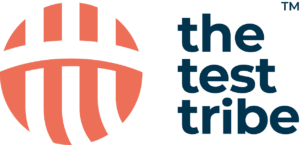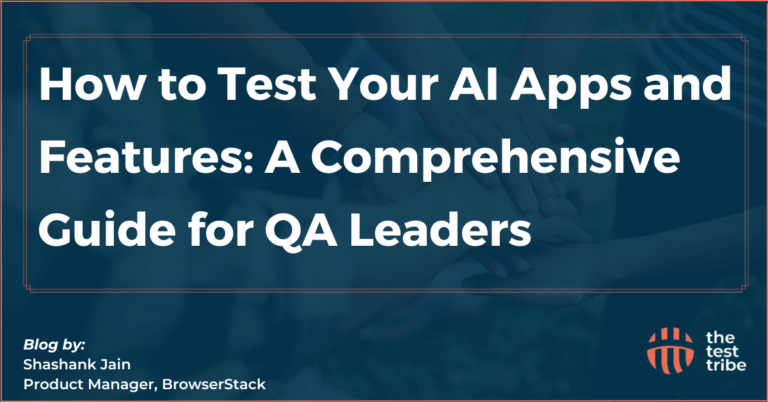While Selenium WebDriver provides essential functions like clicking elements and sending text, there are situations where more advanced functions are needed. The Action Class in Selenium is an advanced feature in the Selenium WebDriver that provides an API for performing complex user interactions like mouse movements, keyboard inputs, drag and drop, and other keyboard and mouse actions.
Before performing complex user interactions with the Action Class, it’s crucial to gather multiple elements using the findElements method in Selenium.
The Action Class allows automation testers to simulate advanced user interactions such as hovering over an element (mouse hover), double-clicking, right-clicking, or even dragging and dropping elements.
What is the Action Class in Selenium?
The Action Class allows testers to manage user interactions more accurately, making it an essential tool for automated testing. For example, mouse actions in Selenium, like mouse click, drag and drop, and hover action, can be performed using the Action Class, making it easy to automate actions that involve dynamic elements or complex user gestures. It also enables handling keyboard events with the same flexibility, such as sending keystrokes or simulating key presses, which is vital for keyboard actions in Selenium.
How is the Action Class Used in Selenium?
The Action Class is a part of the Advanced User Interaction API in Selenium, allowing you to manage complex actions. Using Action Class in Selenium allows different mouse actions to be done by chaining different actions in a single statement, providing a more streamlined way of interacting with web elements during a Selenium test. You can perform mouse and keyboard actions on any WebElement, such as buttons, links, or form inputs.
Importance of Action Classes in Web Automation
- Advanced user actions are managed using mouse hover, drag and drop, double-click, etc.
- Action Class helps to automate dynamic elements like sliders, tooltips, and menus effectively in Selenium tests.
- Keyboard and mouse actions can be combined and executed together to improve efficiency.
- The Action Class provides greater flexibility than basic WebDriver methods, allowing you to chain multiple actions, such as a mouse click followed by typing or dragging an element to a new position.
Check Out This: API Testing Tutorial for Complete Beginners
What are the Methods of the Action Class?
The Action Class provides several methods to simulate mouse actions and keyboard events.
Commonly Used Methods in Action Class
Some of the widely used action methods are:
- click(): Simulates a mouse click on a WebElement.
- moveToElement(WebElement element): Moves the mouse to the target web element. Be cautious, as interacting with dynamically changing elements can sometimes lead to a stale element reference exception.
- contextClick(): Performs a right-click (mouse click) on an element.
- doubleClick(): Simulates a double-click on a web element.
- dragAndDrop(WebElement source, WebElement target): Simulates drag and drop from a source to a target element.
- sendKeys(CharSequence… keysToSend): Sends keyboard actions such as typing text into a text field.
Check Out This: Selenium Java Course
How do you implement mouse actions using Action Class?
For implementing mouse actions using Action Class, use it like this:
Actions actions = new Actions(driver);
WebElement element = driver.findElement(By.id("elementId"));
actions.moveToElement(element).click().perform();How to Handle Keyboard Events with Action Class?
Here’s an example of handling keyboard events in Selenium:
Actions actions = new Actions(driver);
WebElement inputField = driver.findElement(By.id("inputField"));
actions.moveToElement(inputField).click().sendKeys("Hello, Selenium!").perform();How to Use Action Class in Selenium?
There are multiple methods to use Action Class in Selenium and to improve the efficiency of results by working on the mistakes.
Step-by-Step Guide to Using Action Class
Step 1: Import the Action Class
import org.openqa.selenium.interactions.Actions;Step 2: Create an Actions Object by passing the WebDriver driver.
Actions actions = new Actions(driver);Step 3: An appropriate method is used from the Action Class to define the action, such as moveToElement(), click(), or sendKeys().
WebElement element = driver.findElement(By.id("elementId"));
actions.moveToElement(element).click().perform();Step 4: Finally, performing actions is done by calling the perform() method.
actions.perform();Best Practices for Implementing Action Class
- Chain Actions: Combine multiple actions like move, click, and send keys in one line for better performance and readability.
- Explicit Waits: Ensure elements are visible or clickable before performing actions to avoid errors.
- Use the Action Class for Advanced Interactions: For simple clicks or text inputs, use basic WebDriver methods. Reserve using the Action class for more complex actions.
Check Out This: Selenium Python Course
Common Mistakes to Avoid when Using Action Class
- Skipping waits: Always wait for elements to load correctly before interacting with them.
- Overcomplicated tests: Don’t use the Action Class for simple tasks. Use it for advanced user interactions only.
- Chaining too many actions: Keep your action chains concise to improve readability and avoid unnecessary complexity.
How Does Selenium WebDriver Support Action Classes?
Selenium WebDriver supports the Action Class by integrating it with different APIs to get more realistic and detailed Selenium tests for web applications.
Integration of Action Class with Selenium WebDriver
Selenium WebDriver integrates the Selenium Action Class, allowing testers to easily handle keyboard and mouse actions. It works with any WebElement you target, and by using Selenium’s Action methods, you can handle virtually any action a user would perform on a web browser.
Examples of Action Class in Selenium WebDriver
Here’s an example of drag and drop using the Action Class:
Actions actions = new Actions(driver);
WebElement source = driver.findElement(By.id("source"));
WebElement target = driver.findElement(By.id("target"));
actions.dragAndDrop(source, target).perform();Debugging Action Class Issues in Selenium
Selenium provides more interactable functionality for the target web elements to debug issues. If an action doesn’t perform as expected, consider using waits (e.g., WebDriverWait) to ensure the element is visible before interacting.
- Verifying element visibility: Ensure the target elements are interactable and visible on the page.
- Using explicit waits: Wait for elements to become clickable or interactable.
- Logging actions: Print out the actions sequence to debug which steps are causing issues.
What are the Keyboard and Mouse Events in Selenium?
Mouse Actions and Events
Mouse events like mouse click, mouse hover, and drag-and-drop are essential for interacting with dynamic elements like menus, pop-ups, and sliders. These actions are fundamental to Selenium testing and can be performed using the Action Class.
Handling Keyboard Actions in Selenium Tests
The sendKeys() method is widely used for keyboard actions in Selenium. It allows you to type text or handle key presses in input fields, dropdowns, or form submissions.
Combining Mouse and Keyboard Actions Using Action Class
The Action Class can combine mouse and keyboard actions, like moving the mouse, clicking an element, and sending text – all within one category.
Actions actions = new Actions(driver);
actions.moveToElement(driver.findElement(By.id("element"))).click()
.sendKeys("Hello, World!").perform();Conclusion
The Action Class in Selenium is a powerful feature for performing complex keyboard and mouse events. You can handle user interactions like drag and drop, mouse hover, and keyboard actions using the Action Class. Whether handling dynamic elements or combining different interactions, the Action Class helps automate using advanced user interaction.
Frequently Asked Questions
Can Action Class Handle Drag and Drop?
Yes, the Action Class in Selenium can handle drag and drop actions using the dragAndDrop() method, allowing users to drag a WebElement from one location to another. This is useful for testing drag-and-drop functionality in web applications.
What is the Role of Action Class in User Interactions?
The Action Class in Selenium allows testers to handle complex user interactions such as mouse hover, keyboard inputs, double-click, and more. It provides an interface to interact with dynamic elements that require advanced web application automation functions.
How to Perform Complex Actions with Action Class?
To perform complex actions with the Action Class, you can chain multiple actions such as mouse clicks, keyboard events, and drag and drop using methods like moveToElement(), click(), and sendKeys(). All these events can be called by using the perform() method.